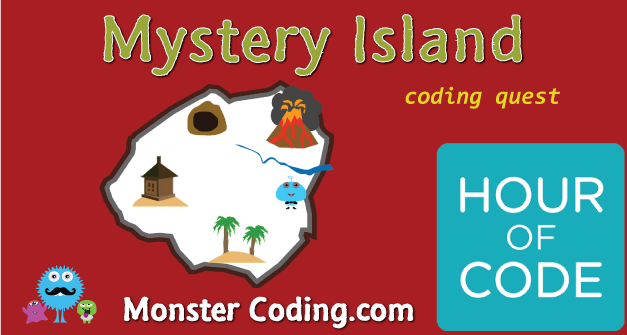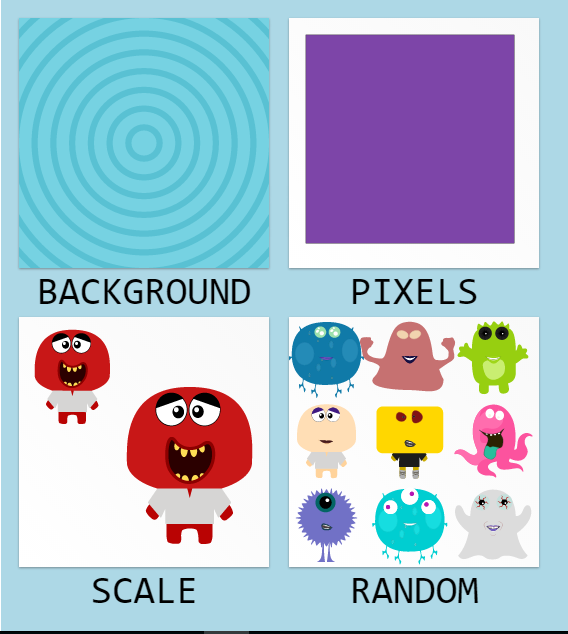Our house has always been full of tablets. Since I began doing app development some 4 years ago, we began accumulating devices: iPad, Sony tablet and clamshell tablet, Nook, Dell Venue and Samsung Windows 8 tablets, 2 Android phones, and now the Kindle Fire 7 HD. That is a lot of tablets for any house, I know. Most of the devices go unused most of the time, and some are tucked away in a closet somewhere. But I have had a lot of opportunity to see how our family uses these devices. Our old iPad 2 is still getting a lot of play, but it has begun to seem like a big thing to lug around. I think it’s 10.1 inches, although I am not completly sure about that. For apps like Code.org and especially StoryboardThat.com, the iPad’s screen is still too small, however. But for Raz Kids, Dreambox, and SmartyAnts, it’s been perfect. None of the other devices have been used much for learning around here, as the 24 inch iMac is way more alluring to the kids for most stuff. The Dell Venue Pro has come in handy for using Nessy (still Flash based, reading and math) - but hasn’t been used by the kids for much else.
When we got the Kindle Fire 4th Generation 7 HD last Christmas, I thought it was too small, too toyish, and had a cobbled OS that limited what you could do with it. The idea that I couldn’t run regular Android apps OR Flash seemed really lame to me. My son installed some fun games into the Free Time section, and used it once every couple of weeks for a while, until the thing went onto a shelf along with all of the other tablets gathering dust. But when we were trying to figure out the best way to use our extra 24 inch Dell monitor to set my son up a new workstation, it was actually Nana who suggested that maybe the Kindle could work. The Dell Venue was my first thought, but unbelievably Dell didn’t add HDMI capability to the mini USB port, so you have to spend some $85 on your $200 tablet in order to get an external monitor working. Uh, no thanks. So I thought again about the Kindle, and picked the thing up to see what it offered. To my surprise it is darn snappy. Surfs the web as fast as anything around here, and loads all the apps quickly as well. But the thing that really blew me away was once I began really using the Books feature. The 7 inch size is PERFECT for reading, compared to a much clunkier experience with an 8 or 10 inch device. But it’s the ease with which you can find and download books, as well as the audio immersion feature where you can choose to download the audiobook for about $5, in some cases for free - that is really amazing, and makes book reading a way better experience for my kids.
You can make the font size way bigger than regular, which is another huge bonus, as small fonts are the root of much online evil, lol. Then I began downloading some other key apps: Rosetta Stone, Duo Lingo, Brain Pop and Brain Pop Jr., Front Row Math, and Raz Kids. All run beautifully on the Kindle. Fast, not too small, and with great sounding audio. Ah I forgot to mention that on the sly I turned my son’s Kindle into my own late night TV show watching device! I like to watch a show occasionally, mindless fun shows like The Last Ship, Tyrant, and a couple others. I’ve always used my Samsung S5, but lately it has seemed like an awfully small screen. Getting older I guess, eyes don’t work like they used to… But after installing Hulu and the TNT app (which runs terribly on my phone), I was amazed at how much better the viewing experience was on the Kindle. Also, the TNT app runs beautifully.
My only complaint about our Kindle Fire 7 HD is the space problem: it gives us only about 5GB of usable space, even though it is supposed to have 8, for some reason a lot of that is not accessible. Our latest Kindle was ordered with 16GB for just $20 more, which is surely worth it. But with all of the Cloud based stuff you can use, and the videos you can stream as opposed to downloading (not sure if iPad still forces you to download everything, which is hideous…). Overall the Kindle Fire is a FANTASTIC family and education device, and kills the desire for a new iPad or an iPad mini. I wouldn’t want to not have any access to the sweet apps still not available for anything but IOS devices….but for our daily use, the Kindle is getting a lot more play. And since Jeff Bezos seems determined to take over the world I’m confident the Kindle will keep getting better and better!